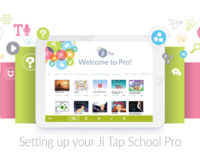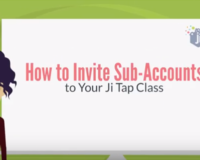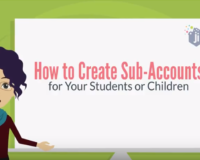You can make edits to someone else’s game on the Ji Tap app as long as that game is editable.
How can I check if a certain game is editable?
- Load the game on the app.
- Once the game starts playing on your iPad, tap on the icon with the horizontal lines (also known as a hamburger icon) on it.
- Check if there is a pencil icon on the side bar of the game (circled in the screenshot below).
If it does, that means the game is editable!
I’ve checked that the game is editable, now how do I edit the game?
To edit an editable game, do the following:
- Once you’re on the hamburger icon of a game, tap on the download icon (also circled in the screenshot above).
- You will see a pop-up message telling you to go to the Play tab, where you will find the game.
- Tap “ok” on the pop-up, and tap on the play icon in the footer of the app.
- Press on the pencil icon in the play tab and tap on the game you’d like to edit.
- Make the edits you’d like to make to the game you’ve selected.
- Press the check mark icon on the top left hand corner by the name of the game.
Now, you can play your edited version of that game via your play tab when you’re on the Ji Tap app on your iPad. You can’t save it to the Ji Tap cloud, but the game will be accessible on your iPad. You can project the game onto a projector to use it in class, or have your students or children play the game on your iPad. This way, almost any game on Ji Tap can be customized.