Adding videos to your activities are an excellent way to explain difficult concepts, and engage students.
You can now add your own videos directly from your device, Dropbox, Google Drive, or record a video on Ji Tap with the camera on your iPad.
To add a visual explanation, catchy introduction, or fun song, you were able to browse the enormous trove of content on YouTube and add videos to your slides on Ji Tap. And now, on top of that, you can add a level of personalization to your activities by adding your own videos.
Here’s how videos can enhance your lessons:
Interactive Explanations: Add a more thorough explanation of a concept with a video explanation that introduces the topic and clarifies a topic in a visual way.
You can assess understanding by introducing subjects in videos you create, and then measure student understanding by adding slides that follow, which ask students to identify the correct information through interactive activities.
Personalization: Include a personal introduction for activities, or get students involved by using a video you have taken of class events.
Teach remotely: You can now record video directly to your Ji Tap activity. Educators can add clips of class exercises so parents can continue practicing with their children at home. For example, for Sunday school lessons, a teacher can record a clip reading Hebrew with her student and add the video to a game. This enables the child’s parent to see how they are working with their teacher and learn together at home. The teacher can record a video of the student’s reading, and also a video of corrected reading so the student can practice at home until he gets it right.
Student Assessment: Students can add video explanations to their classwork and presentations, showing teachers how they arrived to conclusions.
You can add your own clips that are up to 1 minute in length, and trim your clips to only show the components you want. Add videos by either uploading them from your device, or recording them directly into your Ji Tap activity.
Videos that you film or are uploaded directly from your device can be played without a Wi-Fi connection, meaning students can learn and play your Ji Tap activities anywhere.
How to Record Videos Directly onto Your Ji Tap Activity:
-Go the creation tool.
-Start creating a game.
-In the page that you want the game to have the video, tap on Add Activity, and then tap on Play a Video.
-Tap on Add Video, and you will see an option called Capture – this allows you to record a video from your camera on your iPad directly onto your Ji Tap activity.
How to Upload a Video from Your iPad:
-Go the creation tool.
-Start creating a game.
-In the page that you want the game to have the video, tap on Add Activity, and then tap on Play a Video.
-Tap on Albums. Tap it and under Camera Roll there’s the collection of videos stored on your iPad. You can choose a video that you’d like to use. Then tap on “compress video”, and then you can manipulate what part of the video you’d like to use (whole video or part). You can also choose to upload a video from your Google Drive or Dropbox account.
To learn about how to cut video segments into your activities, check out this tutorial.
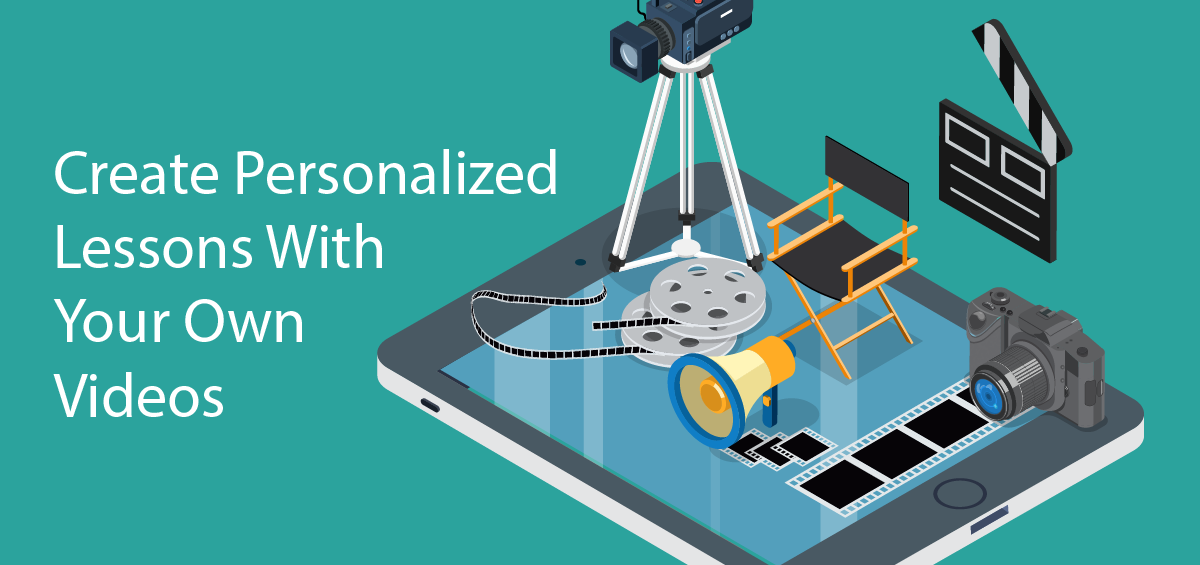
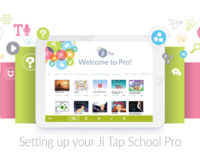

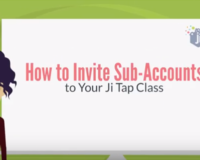
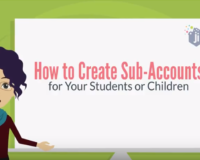
Leave a Comment